In this video, we check out the update to the Shoot Gardening extension for SketchUp, and how it now has both face-me plant 2D components and 2D plant symbols for use in your SketchUp models!
Shoot Gardening Extension Link
https://www.shootgardening.com/design-and-plan/shoot-plant-planner
*Not an affiliate link. I was not paid to create this video. I did receive a free version of this extension from the developer to try out.
THE SKETCHUP ESSENTIALS COURSE
http://www.thesketchupessentials.com/course
MY SKETCHUP MODELING PC SETUP
https://kit.co/TheSketchUpEssentials/sketchup-modeling-and-youtube-creation-kit
SKETCHUP BOOKS AND RESOURCES
https://kit.co/TheSketchUpEssentials/sketchup-books-and-resources
MY CURRENT FAVORITE SKETCHUP PLUGINS AND EXTENSIONS
https://kit.co/TheSketchUpEssentials/my-current-favorite-sketchup-extensions
(Affiliate Links)
PLEASE LIKE AND SUBSCRIBE
Check Us Out On –
Website – http://www.thesketchupessentials.com
Twitter – http://www.twitter.com/easysketchup
Facebook – http://www.facebook.com/thesketchupessentials
Pinterest – http://www.pinterest.com/easysketchup/
Disclaimers: all opinions are my own, sponsors are acknowledged. Product Links in the description are typically affiliate links that let you help support the channel at no extra cost.
TIMESTAMPS
0:00 – Introduction
0:11 – What is Shoot Gardening
1:05 – New feature – 2D Face Me Plants!
2:41 – How to change the FaceMe components of plants
3:36 – Colored vs. Shaded 2D FaceMe Components
4:30 – Using 2D plant symbols for plan views
5:45 – How to toggle FaceMe off for components in your model
7:10 – How to export a plant report/schedule
7:31 – Limitation: Plant Symbols are images, not linework (Layout rendering issue)
9:14 – Labeling plants in Layout
What’s up guys? Justin here with the sketchup essentials.com. So, in this video, we’re going to check out an update to the Chute Gardening extension that makes adding plants and managing your landscapes even easier. Let’s go ahead and just jump into it. And so, you might remember the video I did a few weeks ago where we talked about Shoot Gardening’s new SketchUp plugin um for adding plants into SketchUp. And basically what it did is it gave you access to their entire 35,000 plus plant library um directly inside of SketchUp. And what it did is it gave you the ability to create kind of a garden um with plants that you might use and then you could quickly add things like symbols for those plants. So see I can drop symbols in like this. And so it was really cool because it gave you the ability not only to add these plant indicators, but also plant symbols that indicated what the plants were and things like that. Well, there’s been a fairly substantial upgrade to this fun to this function in the sense that now we have the ability to not only use these indicators, but also 2D face me plants. And so if you hop into your settings in um whichever one of your gardens you have and remember that you can preset libraries of gardens. But if you hop into your settings right here, notice how there’s now an option over here to um give you the ability to add a 2D silhouette. So when you add a 2D silhouette, what that’s going to do is within your plants um in your library. So let’s say I was to pick this first plant right here. Actually, let’s pick something a little bit smaller right here. Notice how now what this does, and this varies depending on which plant you have selected, right? But you’re going to get a two-dimensional face me component that’s going to be um an actual 3D indicator of your plants. So, say I was to take this plant and add it right here. I’m going to type in x 5 or 7 right here. But notice how I now have two-dimensional face me components of those plants in here that are actually sized properly and they’ll face your camera. Now, one thing I’ll note about this is when you click on these, right, remember that you can click on this and actually see what the plan is going to look like. So, if I click inside of the shoot plugin right here, you can see what this is going to look like. What I will say is what they have right now is they have a library of two-dimensional face me components and you can kind of pick one that looks like the plant that you’re bringing in. So they don’t have a custom face me component for all 35,000 plants that they have. It’s more that they have a collection of those different symbols and I think they’re or the uh face me components. I think they’re adding to them over the over time. So if you do request something I think they can add something in. But let’s say that I was to click into this plant right here, which I think yeah, the ACLG is the one that I brought in. If you go to edit symbol, notice how there’s a collection of different silhouettes that are in here. And so then what this does is it gives you the ability to go into this option right here. You can click the little three dots, click on edit symbol, and you can pick whatever two-dimensional silhouette you want. Right? So, in this case, right, if this is something with flowers, you could type in flower right here, and you could actually pick a plant um that kind of looks like the plant that you’re going for right here. So, I could click on save symbol, and it’s going to swap out the symbol that we have associated with all of these right here. So, you can basically pick from the library and add um based on whatever you want this to be. And so, you have a number of different things in here, right? So, say we added like a grass for example. So, I’m going to add some little grasses in here. We’ll just pick this first one. I always like to look at the picture just to see what it’s going to look like. But, say I added a bunch of this grass in here. This grass can be set to use a 2B 2D face me component, which is actually colored grass, right? So, depending on what you’re going for, you can pick the colored options or there’s also options in here which are a little bit more diagrammatic. Right? So, if we search for grass right here, it’s going to give me a bunch of those. And say I wanted to pick something more like this right here. This would give me kind of more of a cutout of grass. So, we can kind of indicate where that grass is going to be and give a general idea of what it’s going to look like without trying to be a little bit more specific. Now, one of the other cool things about this new version is not only do these have the 2D face me components, they also, you might have noticed, have a top-down component. And so that top- down component is going to allow you to um basically set the symbol that you use when you go into a top- down view. Remember that with this tool, if you go into a top- down view, it’s going to automatically toggle you between um the 3D face me comp or it’s a 2D face me component, but it stands up to more of like a two-dimensional view right here where you can look down and you can actually see these symbols, right? So, this is also adding symbols in the background as well. And you can set what those symbols are. So, if I look for this DEC, which uh I always have to look up the plant name, but it’s the D S H. So, we’ll just look for this right here. It’s going to find all of those that are in your uh garden um that you can adjust. But, if I click in here and edit the symbol, I could look for more grasses. So, say you wanted this to be a colored symbol instead. you can click on save symbol and that’s going to swap that out with a colored grass instead. So it gives you a pretty good library of different plant symbols that you can use. So from that standpoint, I think this is pretty cool and it gives you a lot of control over the kind of look that you can have in your model. And so another thing you have the ability to do is say that I was to place this ivy on this wall right here like this. So sometimes when you have something like iive, you don’t necessarily want the ivy to be a face me component, right? You want it to actually be like on the wall. So what you can do is you can go in here to this option right here. You can edit the symbol and you can toggle off face me component. When you toggle off face me component, what that’s going to do is that’s going to change this so it’s actually just kind of locked in like this, which I think is a really good idea cuz then you can turn this and say that you do have like ivy on the wall or something like this. So negative 180 right here. We can place this on the wall like this right here. So those will kind of stay on the wall if you want to add ivy to your wall. But then these plans are all still face me plans right here. So, and what I like about this is a lot of the time you don’t necessarily want that 3D heavy geometry in here anyway. This gives you a really fast, easy way to manage your plants, right? So, now you’ve got three-dimensional indicators of your plants right here. And again, you could make these colored if you wanted to with the symbols, or you could just leave them as is. But not only do you have the 3D indicators, if you go into a floor plan mode right here, you’ve also got those two-dimensional symbols. And remember, this still has the ability to do things like exporting a plant report um that you can export as a CSV file that you can bring in as a schedule in Excel, as well as if you take this over to layout, right? So, if you’ve got a plan view like this one, you can send this over to layout and you can see the plants. Now, there is something that’s worth discussing here. Now, the one downside at the moment to the way this is currently set up is if you hop into SketchUp and you look at these symbols that are being brought in, these aren’t actually line work. These are images. So, what that means is that means that right now, if you use the two-dimensional symbols and bring them over into layout and you try to do a hybrid um render of them, the the lines are being rendered as an image, right? If you try to switch to vector, it’s not actually going to show up. um if you try to switch to raster, you’re going to see the image, but you’re not necessarily going to see that nice smooth line work of the symbols. So, that’s a little bit of a downside. If you do try to stack your viewports together or anything like that, um the lines don’t come through as super smooth in layout just because they are using images for those symbols at the moment. Um I don’t know what the limitation would be of getting more like uh line rendered symbols in there as opposed to images, but it would be a nice change to see. Now, if you do um on the other hand toggle it so that instead of you’re using the symbols, you’re using the um the circles right here. So, say that I was to save this and then go back and update my model reference like this. Those are done with lines in SketchUp. So, the vector rendering shows up smooth inside of layout if you do a vector or a hybrid render. But the other symbols are images and so they’re more raster and they don’t show up as nicely in layout right now. Now, I don’t know how much work it would be to update those or change those so that they’re actually made up of the actual lines in SketchUp, but that would be a nice adjustment to see. So, one of the cool functions that it does have though is those components are set up in a way where if you add a label to them, you can actually pick the component definition name from the drop down. So when you pick the component definition name from the dropown, you can use this to really easily label all of these plants on your drawings. So that’s a big time saver because you don’t have to manually label all of these. The information is all inside of the components. So from a labeling standpoint, this is pretty cool and um allows you to pretty quickly create these kind of like planting and garden plans. And so if you do want to learn more about this tool, I will link to it in the notes down below. It’s not an affiliate link or anything like that. I did receive a free copy of the extension from the developer just to try out, but I’m not getting paid or anything like that. I just think this is a really good tool for managing plants in SketchUp. But leave a comment below. Let me know what you think. As always, thank you so much for taking the time to watch this, and I’ll catch you in the next video. Thanks guys.

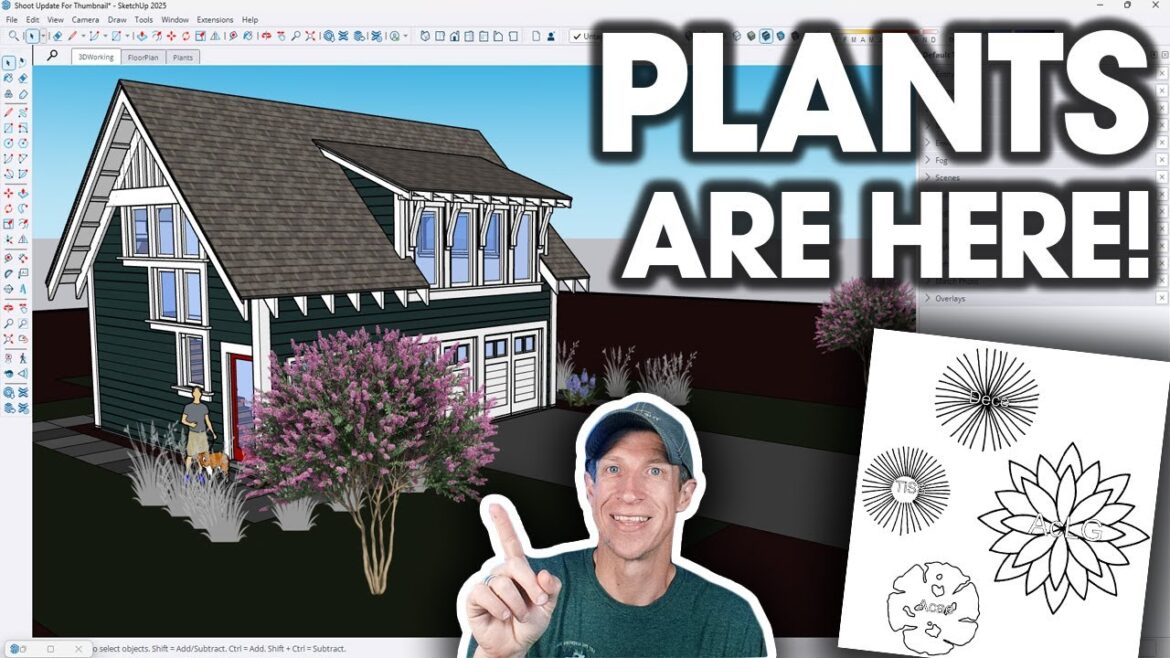
5 Comments
Hi everyone! Let me know what you think about this tool in the comments below! If you'd like a more complete landscape workflow, make sure to check out my Landscape Course here – https://www.thesketchupessentials.com/Landscape !
This looks pretty average tbh, especially for the price.
My sketcup always error , IM using windows 10 on Acer nitro 5 cori7 but, the application always closed and error bug on application sketcup, how i can fix this problem, please help me
Allow me to cut to the chase here: $90 a MONTH for a service that Twinmotion offers for FREE!
One of my very first sketchup models… always fun when I see you use one of my models in your vids!